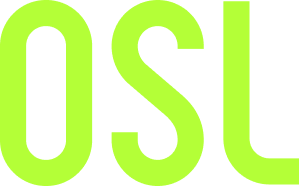In order to protect your wallet more securely, we highly suggest to add Two-Factor Authentication as a second layer of security for your account.
To set up your 2FA, kindly login to your OSL account with your registered email address and password.
OTP (One-Time Password)
Using Google Authenticator as example, please see the below:
1. Select the ‘Settings’ tab, and then click ‘Security’ and ‘ADD NEW’.
2. Download the Google Authenticator app (or other OTP compatible app) from the Play Store (Android) or from the iTunes App Store (iOS) and install on your mobile device.
3. Open the Google Authenticator app and, click the + sign at the right section of the application.
4. Select ‘Scan a Barcode’ and, scan the unique QR code displayed on the OSL website or, copy the Secret Key to the Google Authenticator app.
5. Activate Two Factor authentication by submitting the verification code displayed on your mobile device into the OTP field on the OSL website and press ‘Confirm’.
If successful, you will see a ‘Time-based One-time Password 1’ listed under OTP (ONE-TIME PASSWORD) and you will receive an email regarding your 2FA activation.
To disable 2-Factor Authentication on your OSL account, please follow the instructions below:
1. Login to the OSL website with your registered email address, password and OTP.
2. Select the ‘Setting’ tab, and then click Security
3. Click on the three dots to the right of your ‘Time-based One-time Password’, and click DELETE
4. Confirm ‘DELETE’ on pop-up box
5. Enter your OTP again and click ‘Confirm’. 2FA will be disabled.
YubiKeys
1. Select the ‘Settings’ tab and then click Security
2. Click ‘ADD NEW’ under YubiKeys
3. On a computer, insert your ‘YubiKey’ into a USB-port and touch the ‘YubiKey’ touchpad. This will automatically fill in and confirm your 2 Factor Authentication.
If successful, you will see your ‘YubiKey Id1’ listed under ‘YubiKeys’ and you will receive an email regarding your 2FA activation.